Recommended Resource #3
- Kelly Burney

- Feb 28, 2018
- 3 min read
So I don't know about you, but one of the most frequent questions I get as a parent of a Spanish immersion student is, "What about homework? How do you help when it's in another language?" One of the things I love about this program is that there isn't much homework. I know there are various stances on this, but for young children especially, I think it's important that they have time outside of school to pursue other things, whether that's play, relationship building, or a chosen extra-curricular or church activity.
That being said, by now I'm sure you know the importance that is placed on that at-home reading component. Experts on Spanish Immersion programs recommend 20-30 minutes a night of read-aloud time. Admittedly, some nights are so busy it's hard to find time to even accomplish this, but I know it's important, so we keep trying our best to consistently get that reading time in.
In order to help our families and students consistently make this read-aloud time happen, we are excited to now be able to offer you tons of digital books in Spanish and English via the Kids A-Z app/website. Teachers and students are using the program at school on their classroom iPads, and as they get more comfortable with it, the books available will be more and more tailored to each student's current reading level and needs. Eventually, our teachers may even use the program to assign a certain book or activity each week. Although at this point use of this resource is totally optional. We hope that having an option to take books on-the-go with you will be helpful and fun!
In January, you may have received a letter and a little card with your student's log in information. I wanted to take a little time this month to write about this resource and give you some visuals to help you get set up. If you need another copy of your child's log-in information, you can contact me via e-mail (kburney@lansingchristian.org) or your child's teacher.
Step 1: Download the Kids A-Z app (pictured below) to a tablet or mobile device OR go to www.kidsa-z.com on a computer.

Step 2: Enter the Teacher Username in the box (red arrow) and press go. Once you have entered the username, it will appear below the box (blue arrow) when you return to the website or app. If you have multiple children using the app, both teachers name will need to be entered and then will appear so your student can choose accordingly.

Step 3: Select your student's name from the class list.

Step 4: Enter your child's password

Step 5: Once the password is entered, the student's home screen will look something like this:
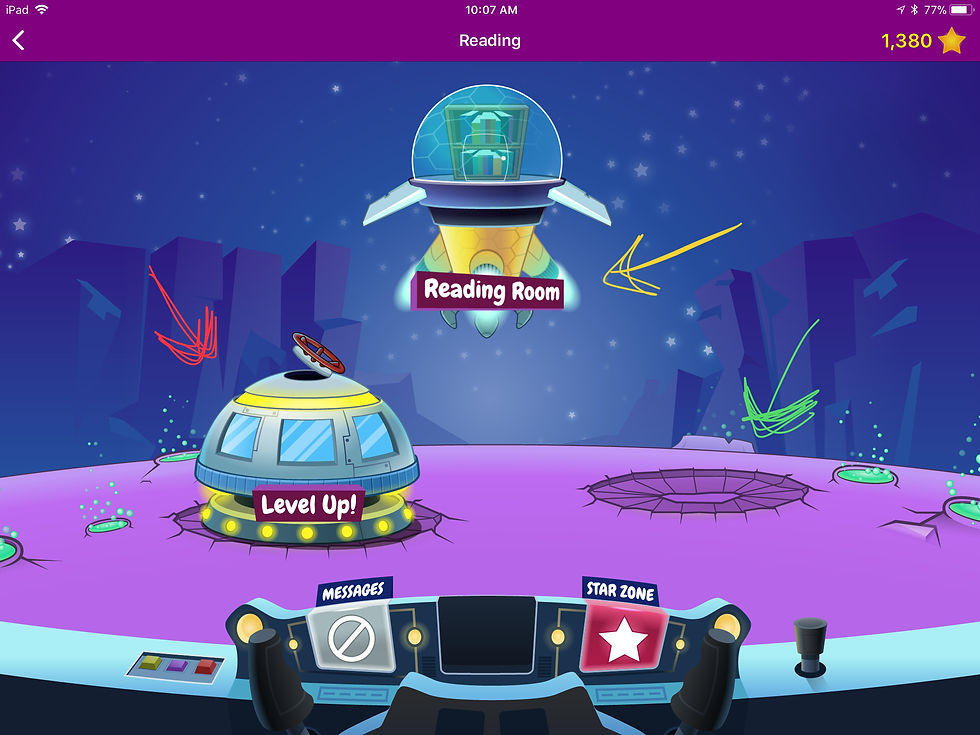
--The Reading Room (yellow arrow) gives access to all of the different reading materials. This is where you will find the Spanish books.
--Level Up (red arrow) is where students will find books that are assigned according to their reading level. Teachers are still working on getting these settings just right for students, so if you have feedback about needing easier or more challenging books, let us know. Reading these books will help students to progress through the alphabet of reading levels.
--The green arrow, currently pointing to the crater, is where assignments or assessments assigned by the teacher will appear.
--Star Zone is where students can use the stars they earn completing activities to build a robot or rocket as incentive.
Step 6: Enjoy reading, and let us know if you have questions or feedback!





Comments